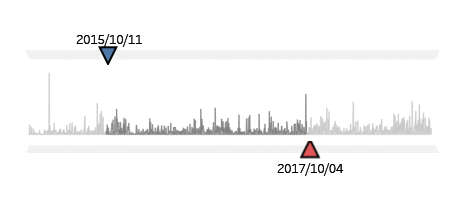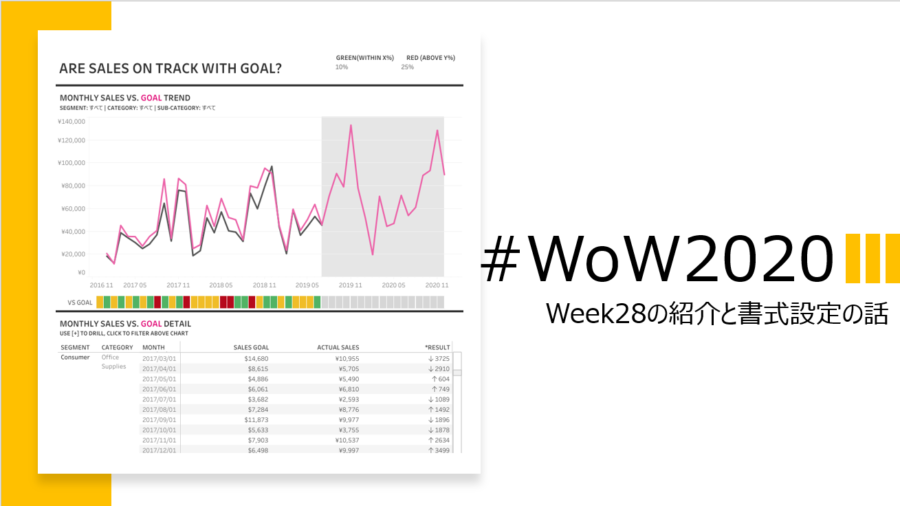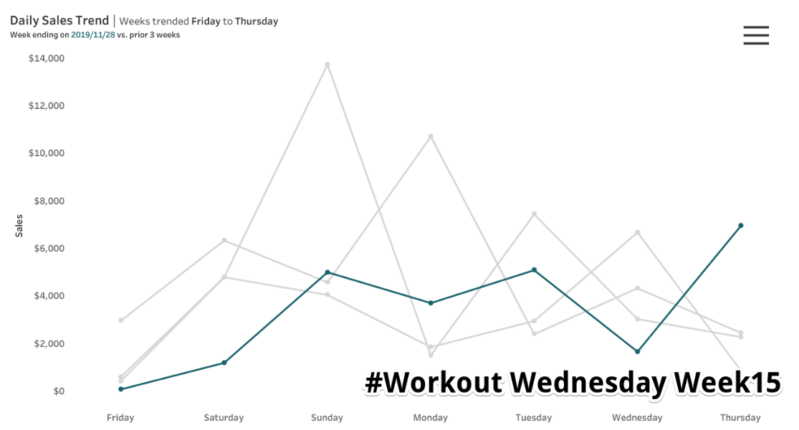
turestarの大滝です。
今回はWorkout Wendseday week15の内容を大まかに解説します。(来週以降は最新週の解説を行う予定)
計算フィールドなど詳しい説明が省きますが、とても素晴らしいプロジェクトですので参加のハードルを下げる記事になれば幸いです。
1.全体像
今週のVizの説明を1部抜粋してきました。
“This week I’d like you to construct a line chart that allows for the start day of a week to dynamically change, based on user input. It also allows the user to determine the number of previous weeks that should be used in comparison.
The genesis of this ask came from the perspective of trying to understand how high and low points change throughout the course of the week and also trying to better understand a chunk of 7 days at a time. In an ever changing climate, the goal was to compare the most common “weeks” to each other, and more specifically, be able to articulate that.”
http://www.workout-wednesday.com/2020w15/
内容を見てみると、特定の日を選択時にその曜日から-6日間 つまり1週間を曜日で見たときの売上のトレンドを見る見ることができ、
さらに、パラメータに数値を入力することで、その数値分の週が折れ線グラフで表示されるというものみたいです。
また、同時に今回作成するダッシュボードの制限も見ていきましょう
1.Dashboard Size: 1300px by 700 px
2.1 Sheet (woohoo!)
3.Create a line chart that trends in chronological days of the week based on the end date of your target week (ex: Today is Tuesday 4/7/2020, if that’s the end date, I want to trend from Wednesday 4/1/2020 to Tuesday 4/7/2020)
4.Line chart will be the daily amount of sales
5.There are missing days – make sure when there are missing days that it says “no sales” instead of NULL, the value is shown at 0, and the tooltip still shows the date
6.Make sure that the target week is #19626b and the other weeks are #d6d6d6
7.Match all other components of the tooltips, title, and any formatting (I am using Tableau Regular for the whole workbook)
日本語訳
1.ダッシュボードサイズ:1300px x 700px
2.1シートのみ
3.目標とする週の終了日に基づいて、週の時系列でトレンドする折れ線グラフを作成します。(例:今日は2020/4/7 火曜日ですが、それが終了日ならば、2020/4/1 水曜日から2020/4/7 火曜日までをトレンドさせたい)
4.折れ線グラフは1日の売上金額になります。
5.不足している日があります – 不足している日がある場合は、NULLではなく “no sales “と表示され、値は0で表示され、ツールチップには日付が表示されていることを確認してください。
6.対象週が#19626b、それ以外の週が#d6d6d6であることを確認してください。(カラーコード)
7.ツールチップ、タイトル、書式設定の他のすべてのコンポーネントを一致させます。(ワークブック全体にTableau Regularを使用しています)
2.OneWeekOneEpisode
Workout Wednesdayは毎週素晴らしいVizがアップされていますが、一方で内部の計算式など難しい部分も多々あるかと思います。
今回は上記の制限5.にあった”不足している日がある場合は、NULLではなく “no sales “と表示され”の部分を少し解説できればと思います。
解説動画の中では、↓のような設定でNullではなく、no salesという表示にしていました。
設定方法
1.列(Salesの合計)の軸を右クリックで書式設定からペインに移動します。
2.特殊な値(例:NULL)のテキストに”“no sales”と入力し、”既定値で表示”を選択します。
3.まとめ
Workout WednesdayはTableauの学習リソースとして非常に有効かつ、実践的な面がある一方で難易度が少し高めなため、取り組むまでのハードルが高く感じている方もいるかもしれません。
ですが、少しでもこの記事を読んでそのハードルを下げることが出来ればうれしいです。
(そもそもWoWとはどういうプロジェクトなの?という記事も作成予定です)
以上、大滝でした。